Contents
Add two-factor authentication and flexible security policies to Delinea Secret Server SAML 2.0 logins with Duo Single-Sign On. Our cloud-hosted SSO identity provider offers inline user enrollment, self-service device management, and support for a variety of authentication methods — such as passkeys and security keys, Duo Push, or Verified Duo Push — in the Universal Prompt.
Overview
As business applications move from on-premises to cloud hosted solutions, users experience password fatigue due to disparate logons for different applications. Single sign-on (SSO) technologies seek to unify identities across systems and reduce the number of different credentials a user has to remember or input to gain access to resources.
While SSO is convenient for users, it presents new security challenges. If a user's primary password is compromised, attackers may be able to gain access to multiple resources. In addition, as sensitive information makes its way to cloud-hosted services it is even more important to secure access by implementing two-factor authentication and zero-trust policies.
About Duo Single Sign-On
Duo Single Sign-On is our cloud-hosted SSO product which layers Duo's strong authentication and flexible policy engine on top of Delinea Secret Server logins. Duo Single Sign-On acts as an identity provider (IdP), authenticating your users using existing on-premises Active Directory (AD) or another SSO IdP. Duo SSO prompts users for two-factor authentication and performs endpoint assessment and verification before permitting access to Delinea Secret Server.
Duo Single Sign-On is available in Duo Premier, Duo Advantage, and Duo Essentials plans, which also include the ability to define policies that enforce unique controls for each individual SSO application. For example, you can require that Salesforce users complete two-factor authentication at every login, but only once every seven days when accessing Delinea Secret Server. Duo checks the user, device, and network against an application's policy before allowing access to the application.
Configure Single Sign-On
Before configuring Delinea Secret Server with Duo SSO using Security Assertion Markup Language (SAML) 2.0 authentication you'll first need to enable Duo Single Sign-On for your Duo account and configure a working authentication source.
Once you have your SSO authentication source working, continue to the next step of creating the Delinea Secret Server application in Duo.
Create the Delinea Secret Server Application in Duo
-
Log on to the Duo Admin Panel and navigate to Applications.
-
Click Protect an Application and locate the entry for Delinea Secret Server with a protection type of "2FA with SSO hosted by Duo (Single Sign-On)" in the applications list. Click Protect to the far-right to start configuring Delinea Secret Server. See Protecting Applications for more information about protecting applications in Duo and additional application options. You'll need the information on the Delinea Secret Server page under Downloads later.
-
Delinea Secret Server uses the Mail attribute when authenticating. We've mapped the <Email Address> bridge attribute to Duo Single Sign-On supported authentication source attributes as follows:
Bridge Attribute Active Directory SAML IdP <Email Address> mail Email If you are using a non-standard email attribute for your authentication source, check the Custom attributes box and enter the name of the attribute you wish to use instead.
-
You can adjust additional settings for your new SAML application at this time — like changing the application's name from the default value, enabling self-service, or assigning a group policy.
-
Keep the Duo Admin Panel tab open. You will come back to it later.
Duo Universal Prompt
The Duo Universal Prompt provides a simplified and accessible Duo login experience for web-based applications, offering a redesigned visual interface with security and usability enhancements.
| Universal Prompt | Traditional Prompt |
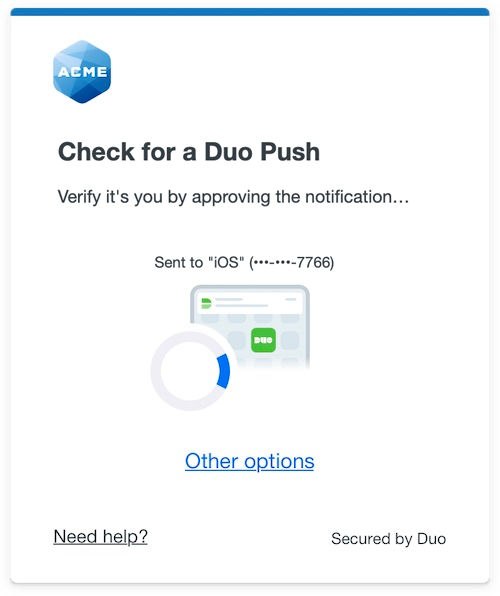 |
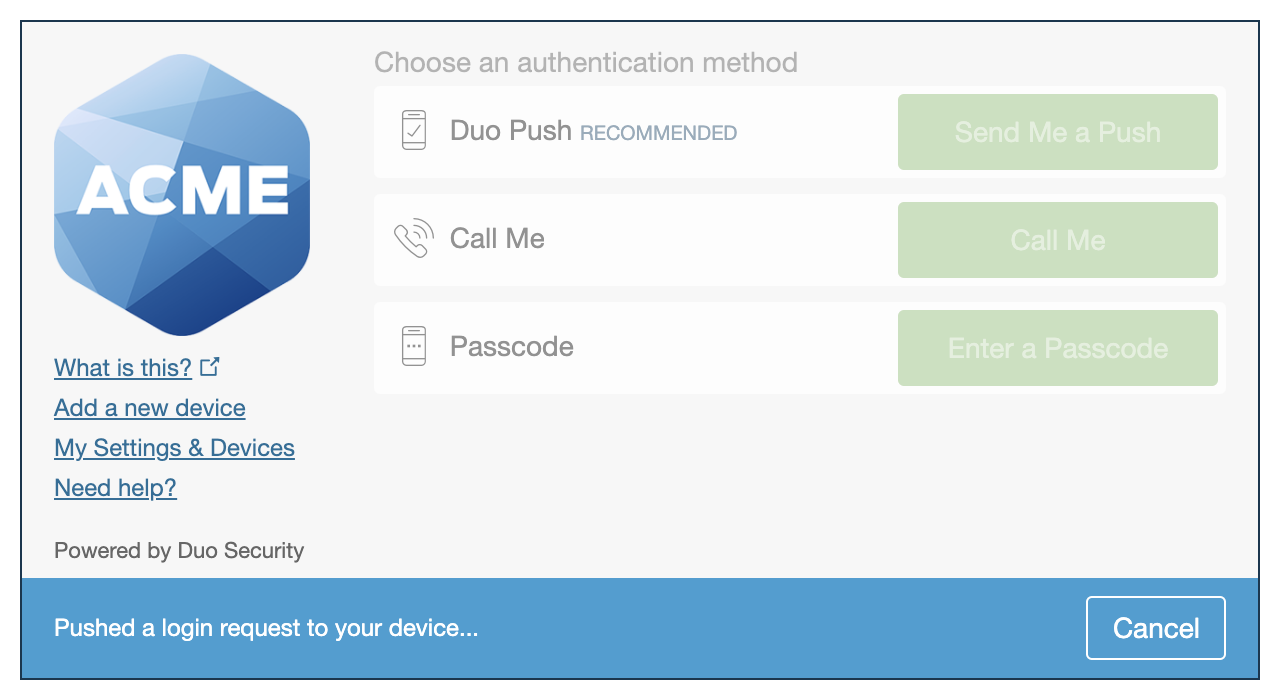 |
We've already updated the Duo Delinea Secret Server application hosted in Duo's service to support the Universal Prompt, so there's no action required on your part to update the application itself. You can activate the Universal Prompt experience for users of new and existing Duo Delinea Secret Server applications from the Duo Admin Panel.
Before you activate the Universal Prompt for your application, it's a good idea to read the Universal Prompt Update Guide for more information about the update process and the new login experience for users.
Activate Universal Prompt
Activation of the Universal Prompt is a per-application change. Activating it for one application does not change the login experience for your other Duo applications.
The "Universal Prompt" area of the application details page shows that this application is "Ready to activate", with these activation control options:
- Show traditional prompt: (Default) Your users experience Duo's traditional prompt via redirect when logging in to this application.
- Show new Universal Prompt: Your users experience the Universal Prompt via redirect when logging in to this application.
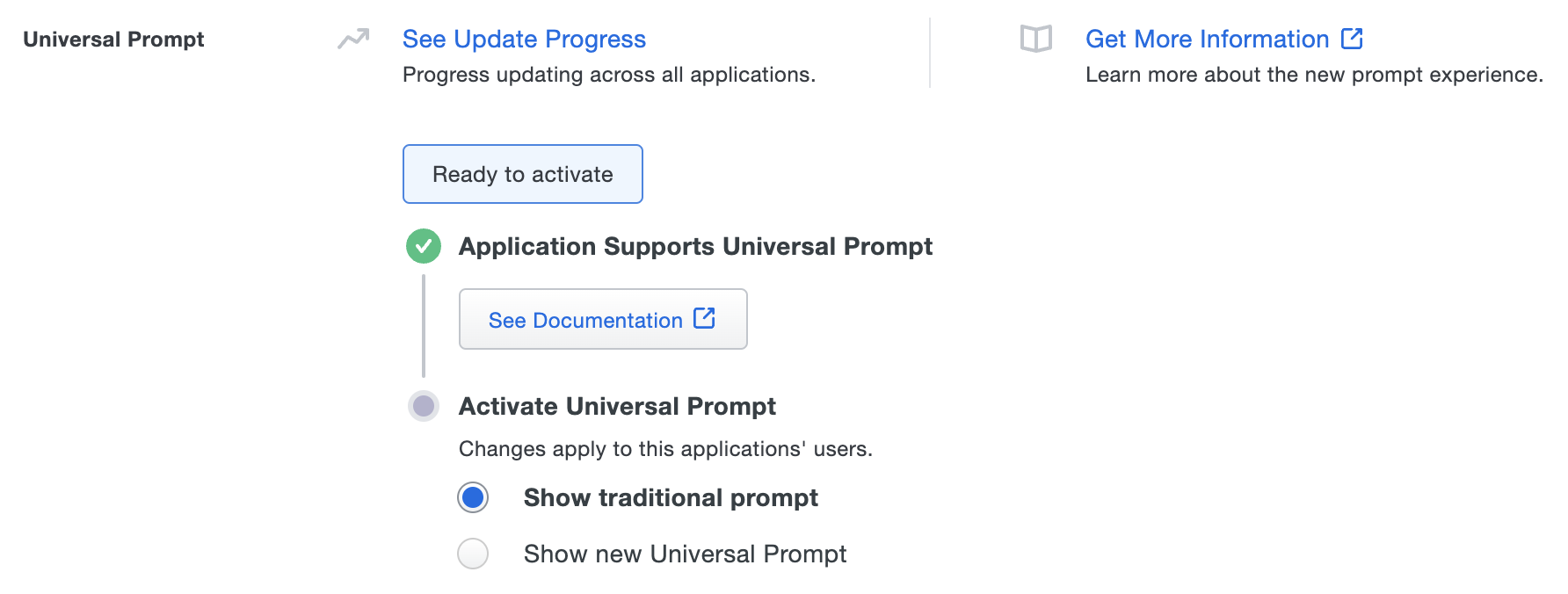
Enable the Universal Prompt experience by selecting Show new Universal Prompt, and then scrolling to the bottom of the page to click Save.
Once you activate the Universal Prompt, the application's Universal Prompt status shows "Activation complete" here and on the Universal Prompt Update Progress report.
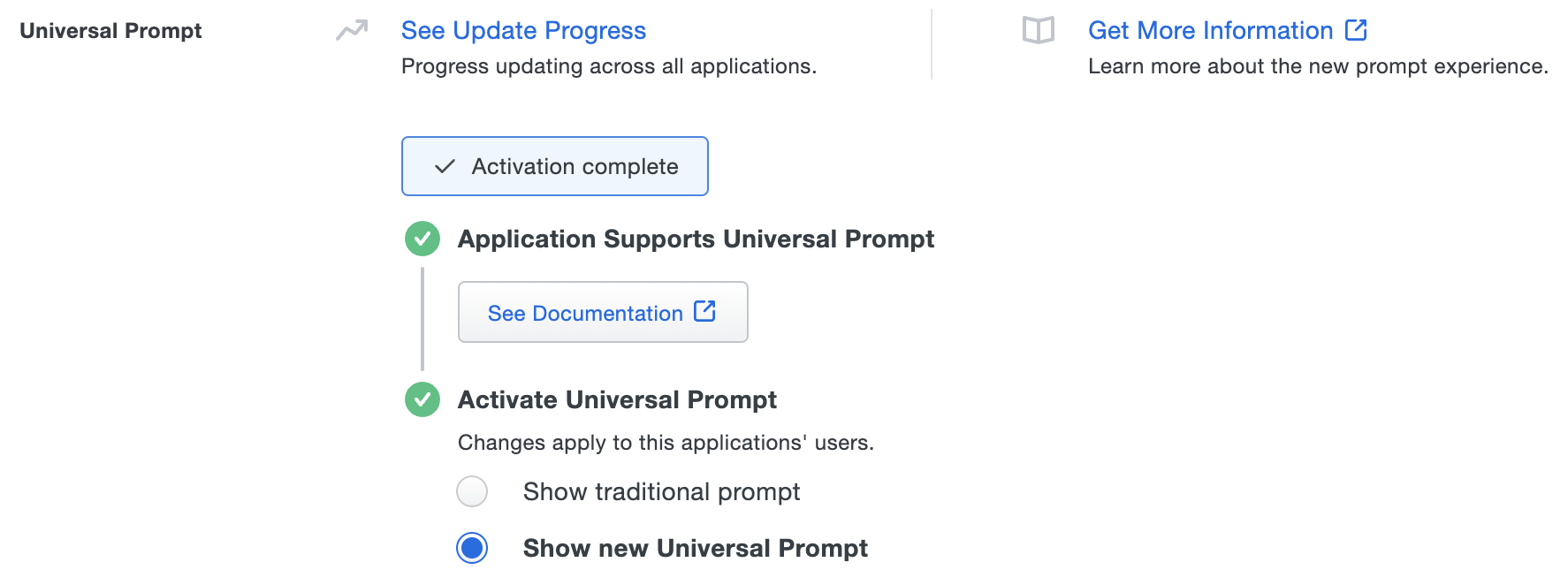
Should you ever want to roll back to the traditional prompt, you can return to this setting and change it back to Show traditional prompt. However, this will still deliver the Duo prompt via redirect, not in an iframe.
Universal Update Progress
Click the See Update Progress link to view the Universal Prompt Update Progress report. This report shows the update availability and migration progress for all your Duo applications. You can also activate the new prompt experience for multiple supported applications from the report page instead of visiting the individual details pages for each application.
Enable Delinea Secret Server for SSO
-
Log into your Delinea Secret Server account as an administrator.
-
In the left menu sidebar, click Administration. The "Secrets Administration" page opens.
-
Under "CORE ACTIONS", click Configuration. The "Configuration" page opens.
-
Click the SAML tab. The "SAML Configuration" page opens.
-
In the "SAML GENERAL SETTINGS" section, click EDIT.
-
Click the SAML ENABLED checkbox and then click Save.
-
In the "SAML SERVICE PROVIDER SETTINGS" section, click Edit and then click Select Certificate. The "Upload Certificate" pop-up window opens.
-
Click Upload Certificate and open your PFX certificate. For instructions on how to generate a PFX certificate, refer to the Delinea Configuring SAML Single Sign-on document. Scroll down to step 10 in the "Setting up Secret Server" section. For the PFX scripts to use, refer to the Delinea Getting Started document.
-
In the Password field, type password. "password" is case-sensitive.
-
Click OK.
-
Open the PFX certificate file in a text editor (like Notepad). Copy the entityID, which is highlighted in the image below, and paste it into the Name field in the Delinea Secret Server "SAML SERVICE PROVIDER SETTINGS" section.

-
Click Save.
-
Click Download Service Provider Metadata (XML).
-
Return to the Duo Admin Panel. Under "Service Provider", click Choose File and open the XML file you downloaded from Delinea Secret Server earlier.
-
Return to Delinea Secret Server. In the "IDENTITY PROVIDERS" section, click Create New Identity Provider. The "Identity Provider" pop-up window opens.
-
Return to the Duo Admin Panel. Under "Downloads", click Download XML.
-
Return to the Delinea Secret Server "Identity Provider" pop-up window. Click Import IDP from XML Metadata and open the XML file you downloaded from Duo earlier.
Group Mapping
Mapping Duo groups to different roles in Delinea Secret Server is required. To map Duo groups, do the following:
-
Log into your Delinea Secret Server account as an administrator.
-
In the left menu sidebar, click Administration. The "Secrets Administration" page opens.
-
Under "USERS, ROLES, ACCESS MANAGEMENT", click Roles. The "Roles" page opens.
-
Click Create Role. The "Create Role" pop-up window opens.
-
In the Name field, enter a unique name for your role.
-
Click Create Role. Your role page opens.
-
Click Edit.
-
Click the drop-down menu next to the Search field and select the All radio button.
-
In the Name column, click the checkbox next to All Vault Users.
-
Click Save.
-
Return to the Duo Admin Panel. Under "Service Provider", enter your created role name into the Delinea Secret Server Role field.
-
In the Duo Admin Panel, click the Duo groups drop-down menu and select the applicable Duo group.
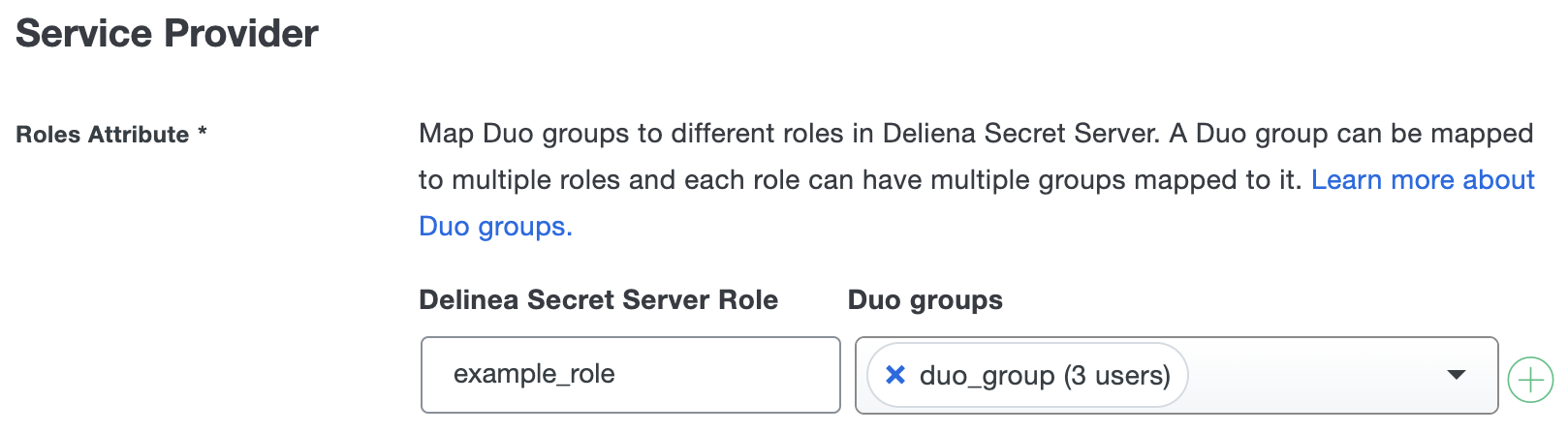
-
Scroll to the bottom of the page and click Save.
Learn more about Delinea Secret Server SSO at Delinea Documentation.
Using SSO
You can log on to Delinea Secret Server with SSO by navigating to your Delinea Dashboard e.g., https://portal.thycotic.com/dashboard. Click your domain to be redirected to Duo Single Sign-On to begin authentication.
Active Directory Login
With Active Directory as the Duo SSO authentication source, enter the primary username (email address) on the Duo SSO login page and click or tap Next.
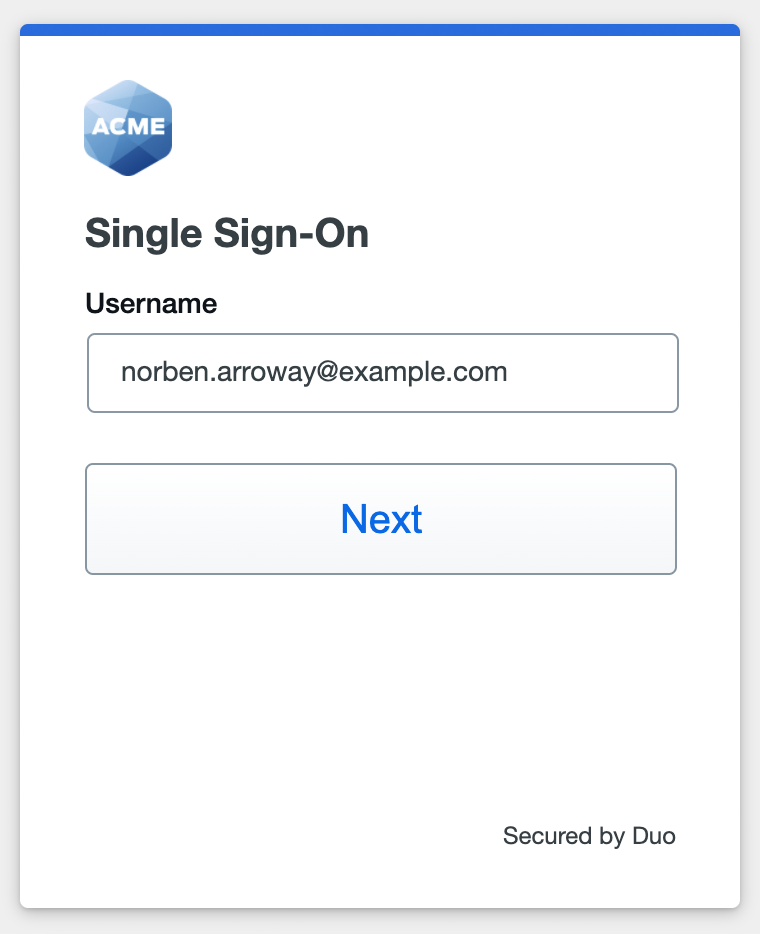
Enter the AD primary password and click or tap Log in to continue.
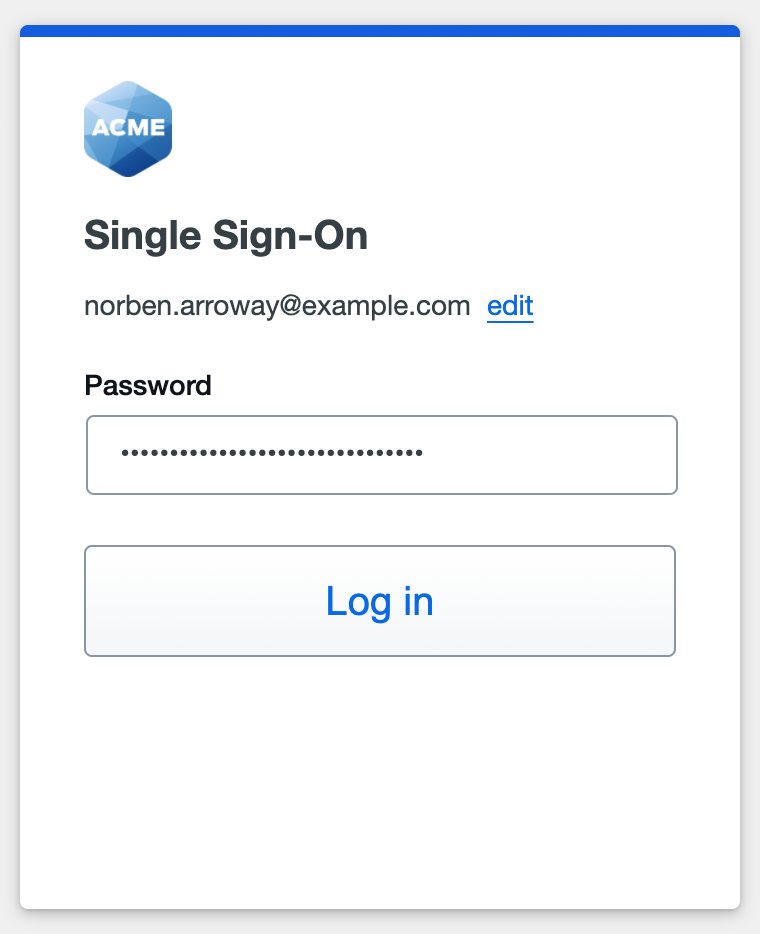
Enable Duo Passwordless to log in to Duo SSO backed by Active Directory authentication without entering a password in the future.
SAML Login
With another SAML identity provider as the Duo SSO authentication source, Duo SSO immediately redirects the login attempt to that SAML IdP for primary authentication. Users do not see the Duo SSO primary login screen.
Duo Authentication
Successful verification of your primary credentials by Active Directory or a SAML IdP redirects back to Duo. Complete Duo two-factor authentication when prompted and then you'll return to Delinea Secret Server to complete the login process.
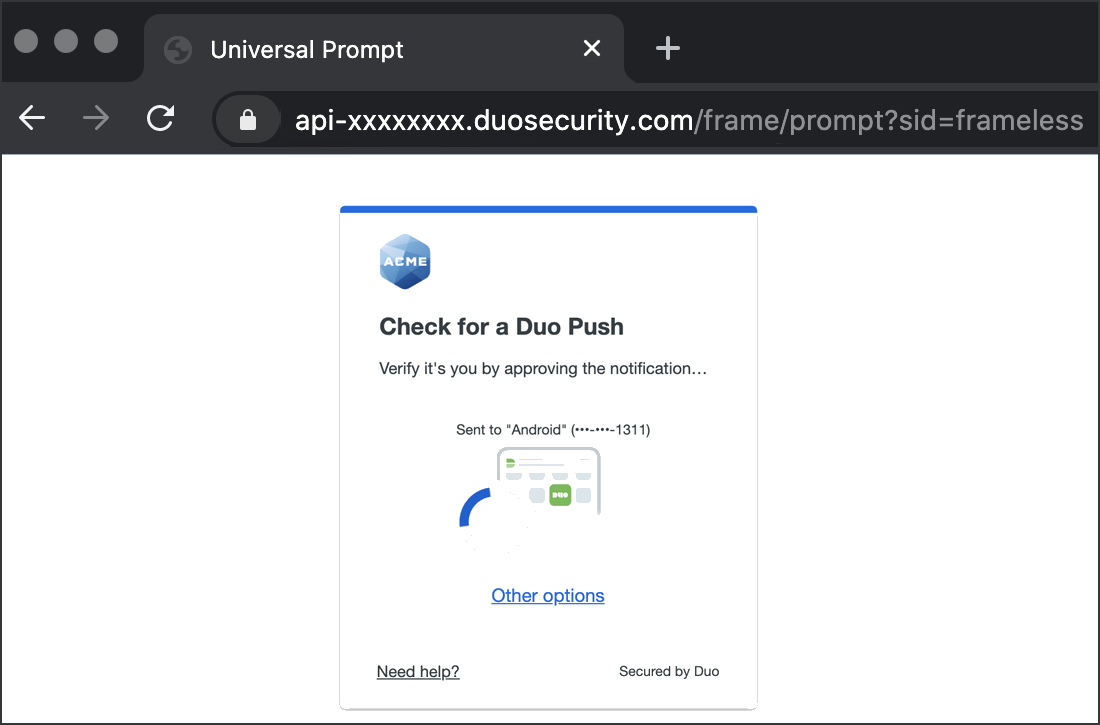
* Universal Prompt experience shown.
You can also log into Delinea Secret Server using Duo Central, our cloud-hosted portal which allows users to access all of their applications in one spot. Link to Delinea Secret Server in Duo Central by adding it as an application tile. Once the tile has been added, log into Duo Central and click the tile for IdP-initiated authentication to Delinea Secret Server.
Congratulations! Your Delinea Secret Server users now authenticate using Duo Single Sign-On.
See the full user login experience, including expired password reset (available for Active Directory authentication sources) in the Duo End User Guide for SSO.
Enable Remembered Devices
To minimize additional Duo two-factor prompts when switching between Delinea Secret Server and your other Duo Single Sign-On SAML applications, be sure to apply a shared "Remembered Devices" policy to your SAML applications.
Troubleshooting
Need some help? Try searching our Knowledge Base articles or Community discussions. For further assistance, contact Support.
